#hyper v
Explore tagged Tumblr posts
Text
My PC is named Gore after the mountain, but I recently set up a dual boot and need a new name and well... "Glory and gore go hand in hand"
GORE: My everything including most gaming GLORY: Games with invasive anti-cheat only
I definitely wasn't nervous modifying my boot while also having BitLocker enabled. Also it's awesome I can just use Hyper-V to install another OS on another disk and then boot off of it for real.
3 notes
·
View notes
Text
Hyper V
https://youtu.be/q3-0Epg91fc?si=ARw9stYUlCnTX7lz
2 notes
·
View notes
Text
Enable Hyper-V on Windows 11: Convert Physical PC to Hyper-V VM via Microsoft VMC
Learn how to enable Hyper-V on Windows 11 and convert your physical PC into a Hyper-V VM using Microsoft VMC.
Convert Physical PC to Hyper-V VM via Microsoft VMC Hyper-V is a powerful feature in Windows 11 that allows you to create and run virtual machines (VMs) on your PC. With Hyper-V, you can run multiple operating systems, including different versions of Windows and Linux, all on one device. It’s a handy tool for IT pros, developers, and anyone who wants to test software in a virtual environment…
#Hyper V#Hyper-V#Hyper-V Manager#microsoft#Microsoft Hyper-V#Microsoft Windows#virtualization#Windows#Windows 11
0 notes
Text
Hyper-V-Cluster
Hyper-V ist die hauseigene Virtualisierungstechnologie von Microsoft. Sie ermöglicht es Ihnen, mehrere virtuelle Maschinen auf einem einzigen physischen Server auszuführen. Diese VMs agieren dann wie eigenständige Computer, die jeweils ihr eigenes Betriebssystem und ihre eigenen Anwendungen ausführen können. Ein Hyper-V-Cluster ist nun eine Gruppe von Hyper-V-Hosts (Servern), die zusammenarbeiten, um eine hochverfügbare Plattform für virtuelle Maschinen bereitzustellen.
Stellen Sie sich Hyper-V-Cluster wie ein Zirkus mit mehreren Artisten vor. Jeder Artist (Server) bietet seine eigenen Fähigkeiten (virtuelle Maschinen) an. Fällt ein Artist aus, springt ein anderer ein, damit die Vorstellung (Ihr Geschäft) reibungslos weitergehen kann.
Die Servervirtualisierung mit Hyper-V bietet eine erhebliche Kosteneinsparung für Unternehmen. Durch die Konsolidierung von Servern auf weniger physischen Maschinen können Unternehmen Hardware- und Betriebskosten reduzieren. Dies führt zu einer effizienteren Nutzung der vorhandenen Ressourcen und senkt gleichzeitig die Gesamtbetriebskosten.
2. Flexibilität
Hyper-V bietet eine hohe Flexibilität bei der Bereitstellung und Verwaltung von virtuellen Maschinen. Unternehmen können VMs schnell erstellen, klonen und skalieren, um sich an die sich ändernden Anforderungen anzupassen. Dies ermöglicht es, Ressourcen effizienter zuzuweisen und Engpässe zu vermeiden.
3. Ausfallsicherheit
Durch die Servervirtualisierung mit Hyper-V können Unternehmen ihre Ausfallsicherheit verbessern. Wenn eine physische Maschine ausfällt, können die VMs problemlos auf andere Server verschoben werden, um den Geschäftsbetrieb aufrechtzuerhalten. Dies minimiert die Ausfallzeiten und sorgt für eine höhere Verfügbarkeit von Anwendungen und Diensten.
4. Ressourcenoptimierung
Hyper-V bietet fortschrittliche Ressourcenmanagementfunktionen, die es Unternehmen ermöglichen, CPU, Arbeitsspeicher und Speicherplatz effizient zu nutzen. Dies führt zu einer besseren Leistung und Skalierbarkeit der Anwendungen.
5. Umweltfreundlichkeit
Durch die Konsolidierung von Servern und die Reduzierung des Energieverbrauchs können Unternehmen ihren ökologischen Fußabdruck minimieren. Die Servervirtualisierung trägt dazu bei, den Energieverbrauch und die Betriebskosten zu senken, was nicht nur umweltfreundlich ist, sondern auch zu Kosteneinsparungen führt.
Hyper-V-Clusters mit S2D
Storage Spaces Direct, kurz S2D, ist eine Software-defined Storage-Lösung von Microsoft. Ähnlich wie bei einem Speicherpool auf einem SAN (Storage Area Network) virtualisiert S2D die internen Festplatten Ihrer Hyper-V-Cluster-Server zu einem einzigen, gemeinsam nutzbaren Speicherpool. Anstatt teure externe Speichersysteme zu verwenden, nutzt S2D die bereits vorhandenen internen Festplatten in Ihren Servern, um Speicherplatz für Ihre VMs bereitzustellen.
Vorteile eines Hyper-V-Clusters mit S2D
Die Kombination von Hyper-V-Clustern mit S2D bietet Ihnen zahlreiche Vorteile:
Kosteneffizienz: Verglichen mit dedizierten SAN-Systemen ist S2D eine kostengünstige Lösung. Sie nutzen vorhandene Hardware und sparen sich die Anschaffungskosten für zusätzliches Speichergerät.
Skalierbarkeit: Benötigen Sie mehr Speicherplatz? Kein Problem! Sie können Ihren S2D-Speicher einfach skalieren, indem Sie weitere Server mit internen Festplatten in den Cluster aufnehmen oder die Festplattenkapazität der vorhandenen Server erweitern.
Hochverfügbarkeit: Fällt eine Festplatte in einem Server aus, sorgt S2D dafür, dass Ihre Daten weiterhin verfügbar bleiben. Die Datenredundanz wird durch Spiegelung oder Paritäts-Speicherung sichergestellt.
Vereinfachte Verwaltung: Die Verwaltung des Speichers erfolgt zentral über die Hyper-V-Cluster-Verwaltung. Sie müssen sich nicht mit komplexen Konfigurationen externer SAN-Systeme herumschlagen.
Verbesserte Leistung: S2D nutzt SSD-Festplatten (Solid-State Drives) in Ihren Servern als Cache, um den Lese- und Schreibzugriff auf Ihre VMs zu beschleunigen.
1 note
·
View note
Text
Die wichtigsten Hypervisor im Vergleich
Grundsätzlich unterscheidet man zwischen zwei Arten von Hypervisoren:
Bare-Metal-Hypervisor: Dieser Typ installiert sich direkt auf der Hardware des Host-Systems. Er hat vollen Zugriff auf die Systemressourcen und bietet dadurch die höchste Leistung. Bekannte Vertreter sind VMware ESXi, Microsoft Hyper-V und Proxmox VE.
Hosted Hypervisor: Im Gegensatz dazu läuft ein Hosted Hypervisor auf einem bestehenden Betriebssystem als Anwendung. Dies bietet zwar weniger Leistung, dafür aber eine einfachere Einrichtung und eignet sich besonders für den Einsatz auf Desktop-PCs und Workstations. Beispiele hierfür sind Oracle VirtualBox und VMware Workstation Player.
Nachdem wir nun die grundlegenden Konzepte geklärt haben, steigen wir tiefer in den Vergleich der populärsten Hypervisor-Lösungen ein.
1. VMware ESXi: Der Platzhirsch im Enterprise-Bereich
VMware ESXi ist der unangefochtene Marktführer im Bereich der Enterprise-Virtualisierung. Er bietet eine breite Palette an Funktionen für die Verwaltung und Skalierung virtueller Maschinen, hohes Sicherheitsniveau und nahtlose Integration in die VMware vSphere-Suite.
Vorteile:
Umfangreiche Funktionen für Hochverfügbarkeit und Disaster Recovery
Ausgereifte Skalierbarkeit für große Umgebungen
Hervorragende Performance
Stabile Plattform mit langer Historie
Nachteile:
Kommerzielle Lizenzierung mit hohen Kosten
Komplexere Einrichtung und Verwaltung
Fokus auf die VMware-Produktpalette
2. Microsoft Hyper-V: Der Herausforderer aus Redmond
Microsofts Hyper-V ist ein starker Konkurrent zu VMware ESXi. Er ist kostenlos in den Server-Editionen von Windows Server enthalten und bietet eine gute Performance sowie einfache Integration mit anderen Microsoft-Produkten.
Vorteile:
Kostenlose Lizenzierung für Windows Server Umgebungen
Einfache Integration mit Active Directory und anderen Microsoft-Diensten
Gute Performance und Skalierbarkeit
Deutlich günstiger als VMware ESXi
Nachteile:
Weniger Funktionsumfang im Vergleich zu VMware ESXi
Fokus auf Windows-Betriebssysteme
Geringere Akzeptanz im reinen Linux-Umfeld
vmware vs hyperv
3. Proxmox VE: Die kostenlose Open-Source-Alternative
Proxmox VE ist ein Open-Source-Hypervisor auf Basis von Debian Linux. Er bietet eine einfach zu bedienende Oberfläche und eignet sich hervorragend für kleine und mittlere Unternehmen sowie Heimanwender.
Vorteile:
Kostenlose Open-Source-Lizenz
Einfache Installation und Verwaltung
Integrierte Unterstützung für Containerisierung (LXC)
Gute Performance für virtualisierte Workloads
Nachteile:
Beschränkter Funktionsumfang im Vergleich zu kommerziellen Lösungen
Geringere Community-Größe im Vergleich zu VMware und Microsoft
Fokus auf Linux-Umgebungen
4. Oracle VirtualBox: Der kostenlose Desktop-Hypervisor
Oracle VirtualBox ist ein kostenloser Hosted Hypervisor, der sich perfekt für den Einsatz auf Desktop-PCs und Workstations eignet. Er ermöglicht es Ihnen, einfach und schnell virtuelle Maschinen mit verschiedenen Betriebssystemen zu erstellen und zu nutzen.
Vorteile:
Kostenlose Lizenzierung
Einfache Installation und Bedienung
Unterstützung für eine Vielzahl von Gastbetriebssystemen
Gute Performance für Desktop-Virtualisierung
Stellen Sie sich vor, Ihr Unternehmen könnte mit der gleichen Effizienz und Performance arbeiten wie ein Weltkonzern. Klingt unrealistisch? Nicht unbedingt! Mit den richtigen Technologiepartnern an Ihrer Seite können Sie die Leistungsfähigkeit Ihres Unternehmens in München spürbar steigern. Hier kommt Network4you (Systemhaus München), ein zertifizierter Microsoft Gold Partner, ins Spiel.
0 notes
Text
Linux Life Episode 84

Hello everybody and welcome back to Linux Life I admit its been a little while since I made an entry which was informing you of the death of Mangelwurzel and entry of the new Dell Inspiron 3525 I am currently using to type this article on.
Reason its been so long was I actually went back to Windows (stop spitting at back please it’s not pretty) because I wanted to play Blur and a few other games. Well I did and in that time I also tried several ways to have a Linux installation in some form of VM.
So first I used Virtualbox which is a Type 2 Hypervisor basically what that means is everything is emulated in its own little sandbox and all the hardware is virtual. I did manage to get Ubuntu Studio running but to say it was rough would be an understatement.
Virtualbox does not like KDE to say the least and it was painful to run. Also the networking was slow. Sure I could have used normal Ubuntu to see if GNOME was faster but for all I have tried it many times I really don’t like GNOME. Everything needs extensions and the interface is horrible.
Finding apps requires typing in a search because of that stupid Mac Launchpad icon design. I really detest it. I’m sure if you were using a touchscreen then it makes sense but most laptops definitely are not.
Anyway after far too many hours wasted with that I moved on to try Hyper V which is a Type 1 Hypervisor which allows much more connection to base metal components... it lets you use your actual graphics card, the hard drive can be accessed better and you have access to USB and the likes which makes it much better.
Now at the time I was using Windows 11 Home as that’s what came pre-installed on the Dell. So I had to download Hyper V as it wasn’t there by default. So first I try Ubuntu as Canonical have an agreement with Microsoft due to WSL.
Sure enough it installed and was pretty fluid but it had no sound. There was an enhanced mode which refused to work as to do so it needed RDS (Remote Desktop Support) which also prevented sound from working (Huh ?).
To get RDS you need Windows 11 Pro which Microsoft informed me if I wanted a key would be £119. Hmmm not happy obliterated Ubuntu VM. Went web-side got a Windows 11 Pro for £1.67 as it was OEM key. They key would have been £3.35 but I found a 50% off code.
After a bit of fiddling I got Windows 11 Home to go to Pro using a key to switch it then once it did that registered the new OEM key and it worked and guess what I have access to Remote Desktop Services.
So as I felt that Hyper V could cope I now tried installing EndeavourOS which installed without a single hitch. I admit the network was slow but a million times quicker than Virtualbox.
It had no issues with KDE whatsoever but once again no sound. I installed several Hyper V tools and things from the AUR. Even changed out pipewire back to pulseaudio but no matter what I did, sod all worked. RDS couldn’t see the VM even including doing the various Powershell tips.
Bugger all, now sure I could have run Endeavour without sound but I had come this far damn it. OK deleted VM. OK I now have Win 11 Pro so lets try the Ubuntu stuff again.
OK now enhanced mode shows a dialogue and when I log in screen goes black and bugger all happens. Click off enhanced mode and Ubuntu is working. Enhanced mode just black. Setup Ubuntu. reboot now enhanced mode doesn’t come up and even the VM crashes now.
This wasted too many hours and days of messing around. I even got the RDS side running but when I tried to Remotely Access using RDS it crashed. What a complete waste of bloody time.
I even tried running a Ubuntu Studio VM using VMWare Player 17. It didn’t work.
I doing think about setting up a KVM version of QEMU to run a Linux installation but guess what if you want sound on QEMU you need to get a specific version called the Screamer and it won’t let you use KVM setup meaning it wouldn’t allow you to install the Linux.
By this point I just gave up I honestly don’t care what type of Hypervisor it is I am obviously too thick to get things running as they should and I gave up.
I almost tried Proxmox and XCP-NG but upon seeing what they entailed just gave up.
After all that I thought I would leave alone and just use Windows. Then everyone started informing my Facebook had been cloned, well lets just say that didn’t happen when I had Linux.
The internet under Windows just ran slower than when I had Linux. Watching YouTube stalled regularly, downloads failed due to time out and my frustration levels were getting to breaking point.
I tried to dual boot Linux as I found out how to shrink the partition in Windows and use it for Linux installation. So tried EndeavourOS but because of the Secure boot it wouldn’t let the system install.
However for some reason Fedora will install if Secure boot is still on. So I installed Fedora Beta 40 because I wanted to try the new KDE Plasma 6. Now I know it’s beta software so not to have many expectations but most of the software I use was not in the store nor could I find the appropriate dnf installer.
However Fedora now would boot but my Windows 11 wouldn’t the partition was there but it didn’t add it to the menu so now I could load Fedora but Windows wouldn’t load.
Tried OS Prober, Grub Customizer, no matter what I did could not get the Windows 11 partition to boot or get it in the options
Pissed off now I finally turned off Secure boot. Wiped the whole hard drive and installed EndeavourOS Galileo Neo (the latest version) and set up the Dell with KDE.
It now is running on KDE 6 Plasma 6.0.2 running Wayland. It is running seamlessly, the internet is quicker. No issues with YouTube. Updating fine. When I tried KDE 5 Plasma Wayland, Steam and several other programs stopped working.
Well Steam is working fine using XWayland (a Wayland to X11 bridge) and there is a version of Cairo Dock that works with Wayland (it is experimental but so far has not died on me).
So all is right with the world in that respect. Only issue is screen capture isn’t great in Wayland but someone is working on it. OBS and other video capture work fine but screen capture programs such Flameshot, Shutter and other need work.
Well Wayland is slowly being adapted so in time I am sure these things will be fixed over the next few months as more and more main distros seem to be moving to Wayland.
It works well enough and to be honest it's even faster for program launch it seems than the original X11 which is now over twenty years old.
I am yet to try the Steam Proton games such as Path of Exile but who knows maybe next time we speak I may have done so.
So with all that madness abound I bid you farewell for this episode.
Hopefully I will try not to break anything major... until next time take care.
#linux life#ubuntu#ubuntu studio#virtualization#virtual machines#hyper v#virtualbox#wayland#x11#waffle#steam
1 note
·
View note
Text
Die besten kostenlosen Hyper-V-Alternativen für Windows (Clients)
In diesem Artikel möchte ich euch die besten Alternativen zu Hyper-V für Windows-Computer vorstellen. Hyper-V zählt zweifellos zu den besten Hypervisoren unter den etablierten Windows-Betriebssystemen. Er ist standardmäßig in den Pro- und Enterprise-Versionen...[Weiterlesen]
0 notes
Text
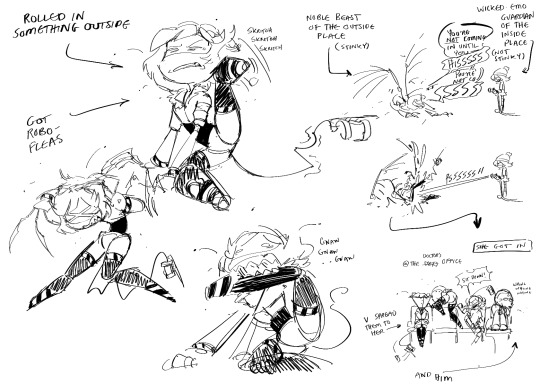
itchy scratchy
#murder drones#murder drones fanart#serial designation n#serial designation v#serial designation j#uzi doorman#glitch productions#my stuff#it would be like owning 3 hyper intelligent wolf-tiger-bats that are constantly understimulated and getting into Mischief#full company#full company md#not fic related
3K notes
·
View notes
Text
#poll#hyper specific poll#all of these things apply to me#so it will be v interesting to see how many of these i share w other people#these are so fun
3K notes
·
View notes
Text


Insane pose to die in
#wow a post by Hyper thats Not J????#unheard of#unbelievable#my art#serial designation v#shitpost#v murder drones#murder drones#md v
153 notes
·
View notes
Text
I haven't seen anyone discuss this but it's a small detail I've always noticed when watching Murder Drones.
This has only happened twice in the show but N and V both do it on separate occasions. They both swap to there disassembly drone claw hand and look at it with this look on their face, like there questioning and pondering what they are or what they have become
N does it in episode 2: right after he's woken up and fallen after he's had that dream flashback of the manor and Cyn

It happens with V in episode 4: when she's on the bus after everything that happened at the camp with Uzi and her solver stuff going on.

It's even worse knowing that N was out of the dark and had his memories all messed up so he was in the dark questioning what he is but then representing it like two seconds later of existential thoughts, trauma, and confusion. And that was only the beginning of it (staring in the show before anything else happened and before the memories got recovered)
And then V DID know what was going on because she had her memories of the past and now forced to be a thing she never even asked to be in the first place. But the absolute solver didn't care about that or who it negatively effected or hurt in the process of whatever it wanted to do, now didn't it?
But anyways, they both look so... Sad in these moments and they go by so quickly in the show but they feel so important.. everytime I see theses moments I just pause, think and analyze, then just feel so sad for them and what they were going through, all there different struggles and issues that they had as the show was going on. I'm really disappointed that no one has really noticed these two identical acts of body language in these moments from these two and analyze it like I have or in their own way but hey that's why I'm here saying this so more people can see and think about it :3
#murder drones#n murder drones#murder drones v#murder drones uzi#murder drones absolute solver#discussion#yapping#yapping about traumatized robots that I've grown attached to and hyper fixate about#look at them!!#like REALLY look at them#and think! please this has been racked up in my brain for too long and i need someone else's to think about this and see it#i really love murder drones can you tell? :3#moonfrog yaps
51 notes
·
View notes
Text
Fix PXE Boot Stuck or No Boot Image was found for HyperV VM
In this article, we shall discuss how to “fix PXE Boot Stuck or No Boot Image was found for HyperV VM. The bootloader did not find any operating system”. This means that the bootloader could not find a bootable image from the network to boot the VM. Please see Linux Boot Process Explained Step by Step for Beginners, and how to Fix Windows Stuck on System Restore. Here is how to Fix Hyper-V VM…
#Add CD/DVD Drive drive on Hyper-V#Hyper V#hyperV#HyperV tutorial#HyperV VM#Microsoft Windows#Post VM Installation Configuration#PXE Boot Stuck#PXE Server Setup#Virtual Machine#Virtual Machine Failed#Virtual Machines#VM#VMs#Windows#Windows 10#Windows 11#Windows Server#Windows Server 2012#Windows Server 2016#Windows Server 2019#Windows Server 2022
0 notes
Text
Der Dirigent: Der Hypervisor
Der Held der Geschichte ist der Hypervisor. Diese Software fungiert als Schnittstelle zwischen der physischen Hardware und den virtuellen Maschinen. Man kann sich den Hypervisor wie einen Orchesterleiter vorstellen, der den Einsatz der Musiker (Hardware-Ressourcen) koordiniert, damit jedes Instrument (virtuelle Maschine) zur richtigen Zeit die richtigen Töne spielt (die benötigten Ressourcen erhält).
Server-Virtualisierung ist wie ein platzsparendes Multifunktionsgerät für Ihren Serverraum. Anstatt separate physische Server für jede Anwendung zu betreiben, konsolidieren Sie Ihre Ressourcen und schaffen virtuelle Maschinen, die auf einem einzigen physischen Server laufen. Klingt kompliziert? Mit den richtigen Komponenten im Einsatz ist Server-Virtualisierung überraschend einfach und effizient.
Network4you (Systemhaus München) ist Ihr erfahrener Partner für Servervirtualisierung und Hyper-V in München. Wir bieten Ihnen umfassende Beratung, Planung, Implementierung und Betreuung Ihrer virtualisierten Umgebung.
Der Gastgeber: Die Physische Maschine
Das Fundament jeder virtualisierten Umgebung ist die physische Maschine, auch als Host bezeichnet. Stellen Sie sich diese Maschine wie den soliden Rahmen eines Hauses vor. Sie beherbergt die Hardware-Ressourcen wie Prozessoren, Arbeitsspeicher und Speicherplatz, die zum Betrieb der virtuellen Maschinen benötigt werden.
Obwohl virtualisiert, benötigen virtuelle Maschinen weiterhin physische Ressourcen. Ein wichtiger Aspekt der Server-Virtualisierung ist daher die Optimierung der Ressourcennutzung. Anstatt dass jeder physische Server für eine einzelne Aufgabe dediziert ist, können Sie mit der Virtualisierung die Hardware optimal auslasten, indem Sie mehrere virtuelle Maschinen auf einem Host betreiben.
0 notes
Text

Disappears for months and casually returns with my childhood favorite sport: F1
#guys this is my eternal hyper focus( maybe its getting too much but is also v comforting rn)#f1#formula 1#fernando alonso#fanart#artist on tumblr#Renault#now I'll disappear again#f1 fanart#formula 1 fanart#f1 art
42 notes
·
View notes
Text
....this started out as a "Sketch something. ANYTHING!!!" And now it's certainly something. 😆

#sketches#sketch#rough sketch#sketch dump#it me#ocs#theo#shin megami tensei#shin megami tensei v#darksiders#dragon quest#dragon quest xi#call of duty modern warfare#call of duty mw2#shovel knight#dead cells#hyper light drifter#hollow knight#overwatch#final fantasy ix#fanart#digital art#video games#my art#artists on tumblr#how did i not reach the tag limit? X'D#fighting artblock#art block
160 notes
·
View notes